Affiliate disclosure: This post may contain affiliate links. If you click on a link and make a purchase, I may earn a small commission at no extra cost to you. Read my disclaimer for more info.

When you’re first looking into setting up a blog, it can be so difficult to understand all the terminology … and to just generally get a grasp of what you need to do to get everything up and running. Everyone talks about creating a self-hosted blog on WordPress, but what does it mean? And how do you actually go about it?
I’ve tried my best to simplify everything in this post. It’s a short read and hopefully by the end you’ll feel like you know everything you need to to be able to start your own site.
So, without further ado, here’s my beginner’s guide to setting up a self-hosted blog with WordPress…
What is self-hosting?
‘Self-hosting’ sounds like a scary term, but it’s actually really easy to understand when it’s all spelled out.
A self-hosted blog is one that you pay to create. This is normally done through a web hosting company like Bluehost or Siteground. Paying for hosting means that you have ownership over this blog. It also allows you to do a bunch of other things you can’t do if you’re running your blog on a free platform, like:
- Monetising your content with ads and affiliate links
- Installing plugins
- Creating your own email list
A STEP-BY-STEP GUIDE TO STARTING A SELF-HOSTED BLOG ON WORDPRESS:
STEP 1: Decide on a domain name
The very first thing you need to do when creating your self-hosted blog is figure out a name. This is essentially the web address that people type into the address bar to find your website.
It sounds simple, but it’s actually really tough to pick a name that’s going to define your site. I recommend jotting down ideas in a notebook or on your phone so that you’ve got a few different options. I went through a tonne of names before I finally settled on this one!
Now, the next bit is even trickier.
If you’re planning on setting up social media profiles to go with your blog, you’ll need to check the availability of your chosen domain name and the availability of the accompanying social media handles.
Many of the names I wanted were already taken, so be aware that you might not get your first choice. It takes a bit of trial and error to get the right one. Using a site like namecheckr will help simplify the process a little though. It tells you straight away whether your chosen domain name is available and whether the Facebook, Pinterest, Twitter profiles are taken too.
If that sounds like too much hassle, you can use this tool to quickly check the availability of your chosen domain name:
STEP 2: Choose your host
Once you’ve decided on your domain name, it’s time to start thinking about hosting.
If you’ve already done some research on blogging, you’ve probably noticed that nearly everyone recommends Bluehost for beginners. I must admit I was initially lured in by the prices – it’s probably one of the cheapest web hosting services out there. But, after using it for almost a year, I can genuinely say that this is all a beginner blogger is going to need.
With the Basic Plan you get a free SSL Certificate (important for protecting the privacy of your readers), 50 GB SSD Storage, a free first-year domain and WordPress integration. These are the main things you’re going to need to get your site up and running!
When you sign up with Bluehost you’ll be given the option to ‘create a new domain’, ‘use a domain you already own’ or ‘create your domain later’. If you’ve already decided on a domain name and checked its availability, you can enter it straight into the box on the left.

To avoid turning this into a Bluehost tutorial, I’ll quickly run through the following steps. Let me know if you’d like a more in-depth guide though!
Choose your plan, it’s currently £2.19 per month for the Basic 12-Month Plan and £3.68 per month for the Basic 36-Month Plan. The length you choose depends on the flexibility you desire. If you think you might want to change your web hosting service once your site gains more traffic then I suggest choosing the shorter plan.
I also recommend unchecking all of the Package Extras apart from the Domain Privacy + Protection option. This will keep your personal information hidden and protect your domain against spammers or hijackers.
STEP 3: Install WordPress
When you register, Bluehost should already install WordPress on your site for you. If not, you can click the ‘Install WordPress’ button to set everything up.
This is probably the easiest part of setting up your blog – it literally takes one click to get your site off the ground!
STEP 4: Pick a WordPress theme
If you’ve reached this stage, you’ve completed most of the technical work. Now it’s time for the fun bit!
Customising your site might seem a little daunting at first, but if you pick the right theme most of the heavy work should already be done for you.
A good theme can really make all the difference to your site, which is why I really recommend exploring your options before jumping into buying something straight away.
While – if you really wanted – you could just choose a free theme, it pays to spend even a small amount in order to make your blog your own. A unique, modern theme that you have to pay a few pounds (or dollars) for is waaaay more likely to appeal to your readers than a plain, generic free one that nearly every beginner blogger uses!
The theme I’m currently using is Mia by 17th Avenue and I love it! It’s extremely customisable and it really didn’t take too long to set up. If you’re a bit worried about doing it yourself, you can even pay a little extra to have the people at 17th Avenue install it for you. It’s not the cheapest theme ever but I think it’s extremely good value for money considering the genesis framework is included in the price.
I did initially try a few cheaper themes before switching to 17th Avenue and, though they worked for me at the time, I couldn’t always customise my site the way I wanted to. Mia has all the features I need so I definitely consider it money well spent!
If you want something a bit more budget-friendly, Etsy also has some good options. Stores like Underline Designs, Blog Pixie or Sky and Stars are always good places to start looking.
STEP 4: Install plugins
If you’re new to blogging you might not know what a plugin is, in which case I encourage you to read my 5 Essential WordPress Plugins Every Blogger Should Install post to get a better idea.
Plugins are basically pieces of software that you can add to your site to increase its functionality. Some plugins you might have to install with your theme to make sure it runs properly, others you can install at a later date.
I recommend installing the five I mention in the post above almost immediately. They definitely would have made things go a lot smoother as my blog was expanding.
STEP 5: Begin writing content
Start by forming the main pages of your site. You’ll want to write a short bio for your ‘About You’ page, as well as adding a ‘Contact’ page and maybe an ‘FAQ’ page too.
It’s also really important to have a ‘Disclaimer’ and ‘Privacy Policy’ in place before you launch your blog.
Once you’ve done that you can start working on your posts. Try and write at least 5-10 posts before you open your site up to the public. I launched my site with only one post and it obviously got 0 traffic because there was nothing else on there for anyone to read! Content is king when it comes to blogging.
STEP 6: Launch your website
After all this, you’re finally ready to launch your blog! Just hit the button and wait for the readers to come flowing in.
I hope you enjoyed reading this post about starting a self-hosted blog on WordPress. If you have any more questions just drop a comment down below and – of course – happy blogging!






Leave a Reply